Building a responsive design is one of the important parts of web development, and the navbar helps users to navigate through different pages of the website with ease.
In this, article, I will assume you have basic knowledge of HTML, CSS, and Javascript.
Getting started
- Start with some basic HTML for layout
<!DOCTYPE html>
<html lang="en">
<head>
<meta charset="UTF-8">
<meta http-equiv="X-UA-Compatible" content="IE=edge">
<meta name="viewport" content="width=device-width, initial-scale=1.0">
<title>Document</title>
</head>
<body>
<div class="nav">
<div class="logo">
<a href="#">logo</a>
</div>
<ul class='navbar'>
<li><a href="#">about</a></li>
<li><a href="#">service</a></li>
<li><a href="#">contact</a></li>
</ul>
</div>
</body>
</html>
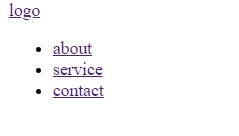
- Create and link your stylesheet to your HTML file
<link rel="stylesheet" href="style.css">
- Let’s style our navbar
*{
padding: 0;
margin: 0;
}
body{
width: 100%;
height: 100vh;
box-sizing: border-box;
font-family: sans-serif;
}
.nav{
display: flex;
justify-content: space-between;
align-content: center;
background:#000;
color: #fff;
padding: 1em 6em;
}

Using CSS flexbox properties navbar divs now aligned horizontally.
- Style the logo
padding: 0 1em;
}
.logo a{
text-decoration: none;
color: #fff;
font-size: 1.5em;
text-transform: uppercase;
}
- Style the navbar list
.nav ul{
display: flex;
justify-content: space-between;
align-content: center;
}
.nav li{
list-style: none;
}
.nav a{
text-decoration: none;
color: #fff;
padding-right:2em;
text-transform: uppercase;
font-size: 1em;
}
.nav a:hover{
color: rgb(216, 185, 10);
letter-spacing: 2px;
}

- Add the toggle bar in your HTML, you can use font awesome icon or your preferred icon.
<div class="nav">
<div class="logo">
<a href="#">logo</a>
</div>
<ul class='navbar'>
<li><a href="#">about</a></li>
<li><a href="#">service</a></li>
<li><a href="#">contact</a></li>
</ul>
<div class="toggle">
<span class="bar"></span>
<span class="bar"></span>
<span class="bar"></span>
</div>
</div>
- Style the toggle bar
.toggle{
position: absolute;
top: 1rem;
right: 1rem;
display: flex;
flex-direction: column;
justify-content: space-between;
width: 30px;
height: 21px;
cursor: pointer;
}
.bar{
width: 100%;
background: #fff;
height: 3px;
}

- Hide the toggle bar by changing display flex to display none
display: none;

The navbar looks good on laptops, desktops, tablets, Ipad and large screens, we need to make it look good on mobile devices using CSS media queries.
- Let’s make our navbar responsive on a mobile device
@media (max-width: 480px){
.logo{
padding: 0 0.5em;
}
.toggle{
display: flex;
}
.nav ul{
padding-top: 3em;
flex-direction: column;
}
.nav li{
padding-bottom: 2em;
text-align: center;
}
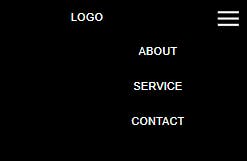
- Let’s hide our navbar list
.nav ul{
padding-top: 3em;
flex-direction: column;
display: none;
}
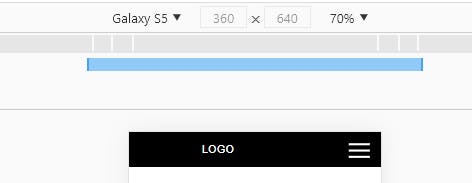
Let’s show our navbar list only when we click on our toggle bar using javascript.
Create your script file and link it to your html file
Create a new variable and assign it the classname of toggle and the navbar list using document. queryselector().
let responsive = document.querySelector('.toggle');
let view = document.querySelector('.nav ul');
- Using javascript onlick event, write a function that check if the navbar list display = 'none' and dispalay block and the else statement set the navbar list to display none .
responsive.addEventListener("click" , function () {
if (view.style.display === "none"){
view.style.display = 'block'
}
else{
view.style.display = 'none',
}
});
Now, we have our responsive navbar, it's time to build amazing projects.